Sunday, July 29, 2018
How to Assign a Shortcut to Run Launch any Application on Windows
How to Assign a Shortcut to Run Launch any Application on Windows
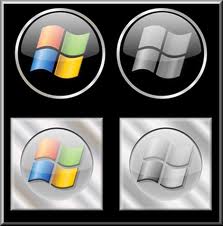
When I did this, I then discovered that it was a very wise decision I took because it save me time.
Follow these steps to create shortcuts like me;
STEP 1
Right click on the File or Application that you want to give a shortcut
STEP 2
Move the shortcut anywhere you want. (You can put it in a folder called "My Shortcuts" so that you can easily manage the Applic
ations youve assigned shortcuts for)
STEP 3
Right on the shortcut and select Properties
In the shortcut tab of the properties Dialog
STEP 4
Click the Shortcut Key Input and type your preferred shortcut (e.g Ctrl+Alt+k).
STEP 5
Test your new shortcut and enjoy.
---- if the links arent clickable, try visiting our full site (www.theidealidea.com) ----