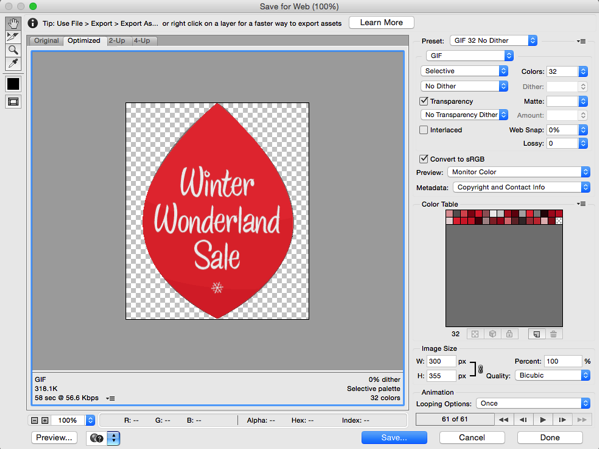Monday, August 27, 2018
How to convert an image sequence to an animated GIF
How to convert an image sequence to an animated GIF
Image sequences are an excellent way to create animation for Adobe Digital Publishing Suite. But an image sequence will not work in content exported to fixed layout EPUB from InDesign, or content exported using the new Publish Online functionality in InDesign CC 2015. So you might need to convert an image sequence to an animated GIF, which does work in fixed layout EPUB and Publish Online. Here�s how to do it.
1. Launch Photoshop (these instruction are written using Photoshop CC 2015, but the process is similar in several recent versions)
2. Choose File > Scripts > Load Files into Stack
3. Click Browse to select all the PNG or JPEG files in the image sequence, then click the OK button. If you have a lot of files making up the sequence, this step may take a few minutes.
4. When it is finished, you�ll see that a single file has been created, with each image loaded into a separate layer. Choose Window > Timeline to display the Timeline panel.
5. Click the Create Frame Animation button in the Timeline panel. This will create a single frame in the Timeline panel.
6. In the Timeline panel menu, choose Make Frames From Layers
7. Choose File > Export > Save For Web
8. Choose one of the GIF Presets, choose the desired Looping option, and then click the Save button.